You are visiting the English version of our website.
Please note that only a part of the site is displayed and some contents could still be in Italian.
Online Language Test instructions
The following instructions are for tests carried out online.
Online testing is only for specific situations (e.g. admission tests for international students). All the other tests will be done in the computer rooms. Click here for info about the tests carried out in the computer rooms.
How to sign up
To register for the admission tests, follow the relevant instructions:
- Italian language test, for international student enrolment
- English language test, for admission to the Digital Economics and Business course
Call to attend
Once the exam enrolment period has expired, you will receive an email with information regarding the exact date and time of your test, along with the link for the DEMO test.
Any candidate who has not done the DEMO test will not be able to participate in the admission test.
Test details
The test will be carried out on the Moodle platform.
Candidates will be asked to install and use the Zoom videoconferencing platform on their smartphones to enable identification and to allow an exam supervisor to see them on video during the exam.
Test day
- Instructions
- the link for the Zoom meeting, to be opened from your smartphone
- the link for the test on Moodle, to be opened from your PC
- To be registered for the test
- An Esse3 account (candidates for a prerequisite test, who do not have a UNIVPM account, must create an account before the test)
- A test device (computer) with wired headphones connected.
- A device (phone or tablet) with a webcam, microphone and Zoom installed
- An Internet connection
- A well-prepared room
- A valid identification document with a photo (passport, national id card)
- The door to the test room must be closed and candidates must be alone. The examiners may ask candidates at any time, before and during the test, to show their test room complies with these indications.
- Next to the workstation, there must be space to place the device with Zoom so that it is stable and shows both the screen where the test is being carried out and the student.
- Candidates may not have any paper, books or notes with them while taking the test.

- Android: https://play.google.com/store/apps/details?id=us.zoom.videomeetings
- iOS: https://apps.apple.com/it/app/zoom-cloud-meetings/id546505307
- Windows / Mac OSX: https://zoom.us/download
Put the device on "silent" mode to prevent calls, messages and notifications from disturbing the test.
Connect to the meeting, at the scheduled time, using the link sent by e-mail. When connecting to Zoom, you need to enter your name using the format: Surname Firstname (es: DOE JOHN)
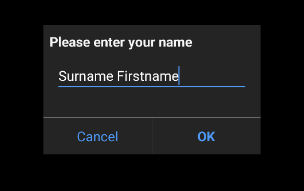
After connecting, check that the webcam and microphone are turned on
- Connect the webcam
- Connect audio by clicking on "Join audio" and then on "Wi-Fi or cellular data." <-- This step is extremely important, do not forget to click here!
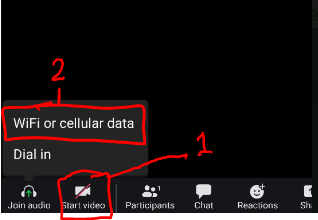
- Once connected, you will momentarily find yourself in the waiting room; wait patiently to be admitted. This could take some time.
- Once you enter the virtual room, wait silently for the examiner to ask you to identify yourself by showing your ID and the interior of the room on the webcam.
- After identification, position the device horizontally (Android: automatic rotation ON; iOS: disable Portrait Orientation Lock) ensuring that it is stable.
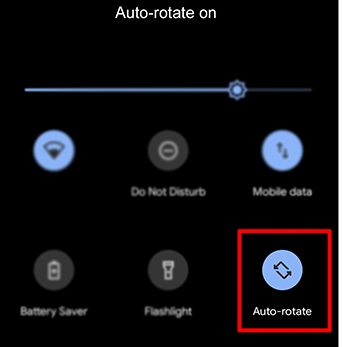 |
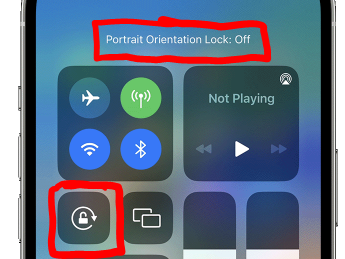 |
Finishing the test
At the end of the test:
- click on "finish attempt", this will give you a summary of your choices
- scroll down and click on "submit all and finish" to save your test on the platform
- when the "Back to course" button appears, your test has been saved
- inform the invigilators you have finished
Misconduct
- They arrive late;
- they enter the wrong Zoom room;
- they can not remember their credentials to access Moodle;
- they have not done the DEMO test;
- they are unable to connect their audio and video in Zoom;
- they are not alone in the test room;
- their connection is not good enough to proceed with video invigilation;
- they do not reply to the invigilators or do what they are asked to;
- they open other tabs or windows on the computer;
- they are not in possession of a computer to do the test on.
- Candidates may also be excluded for any other type of misconduct not specified above.
Test results
The results of the written tests will be published on this page:
https://www.csal.univpm.it/en/risultati-test-lingua-studenti
For prerequisite tests, the results will not be published on the CSAL site but sent directly to the Course Coordinators. Candidates will receive the results via email from the International Students Admission Office, after several days.
